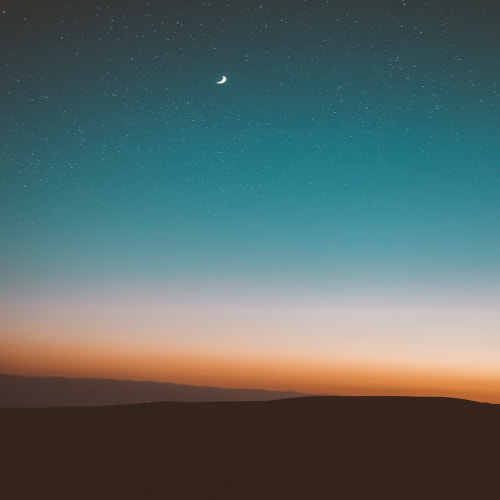인터넷이 안되는 리눅스 환경(CentOS7)에
Gitlab을 설치하는 과정을 설명하는 글입니다.
1. 설치 파일 다운로드
1.1 링크 접속
- GitLab 다운로드 페이지 - https://packages.gitlab.com/gitlab/gitlab-ce/
1.2 OS에 맞는 설치파일 클릭
- (RHEL 7.6 기준) https://packages.gitlab.com/gitlab/gitlab-ce/packages/scientific/7/gitlab-ce-13.8.4-ce.0.el7.x86_64.rpm
1.3 파일 다운로드
- (WINDOWS10) 접속 페이지의 우측 상단
Download버튼 클릭

- (CentOS7)
wget명령어 복사 후 터미널 창에 붙여넣기 (박스 클릭하면 명령어 자동 복사됨)
# (RHEL 7.6 기준
wget --content-disposition https://packages.gitlab.com/gitlab/gitlab-ce/packages/scientific/7/gitlab-ce-13.8.4-ce.0.el7.x86_64.rpm/download.rpm
2. 파일 설치 및 설정 변경
2.1 설치 파일 업로드 및 명령어 실행
파일 업로드 후, 터미널에서 해당 디렉토리 이동하여 아래 명령어 실행
# RHEL 7.6 기준
sudo yum localinstall -y gitlab-ce-13.8.4-ce.0.el7.x86_64.rpm/download.rpm2.2 설정파일 수정
설치가 완료되면 /etc/gitlab 폴더로 이동하여 gitlab.rb 파일 수정
cd /etc/gitlab/
vi gitlab.rb- 접속 URL 설정 - http://IP:PORT
external_url 'http://10.123.456.78:9999'
- 저장 디렉토리 변경
git_data_dirs({
"default" => { "path" => "/home/user_dir"}
})
위에서 변경한 설정 외의 다양한 옵션 변경이 가능하며, 상세한 내용은 아래 링크에서 확인 가능함
3. 설정 적용 및 Gitlab 구동
- 변경 내용 적용
sudo gitlab-ctl reconfigure4. Gitlab 서버 구동 확인
인터넷 주소창에 URL 입력(http://10.123.456.78:9999)하여 아래와 같은 페이지가 출력되면 정상 동작으로 판단

5. 관련 링크
[1] GitLab Offline Install on CentOS 7
[2] CentOS7에 gitlab ce 설치하기